Quick Start Guide
B One 5G

1 YEAR WARRANTY INCLUDED
to register: access.peplink.com
* Refer to antenna connector or cable ends
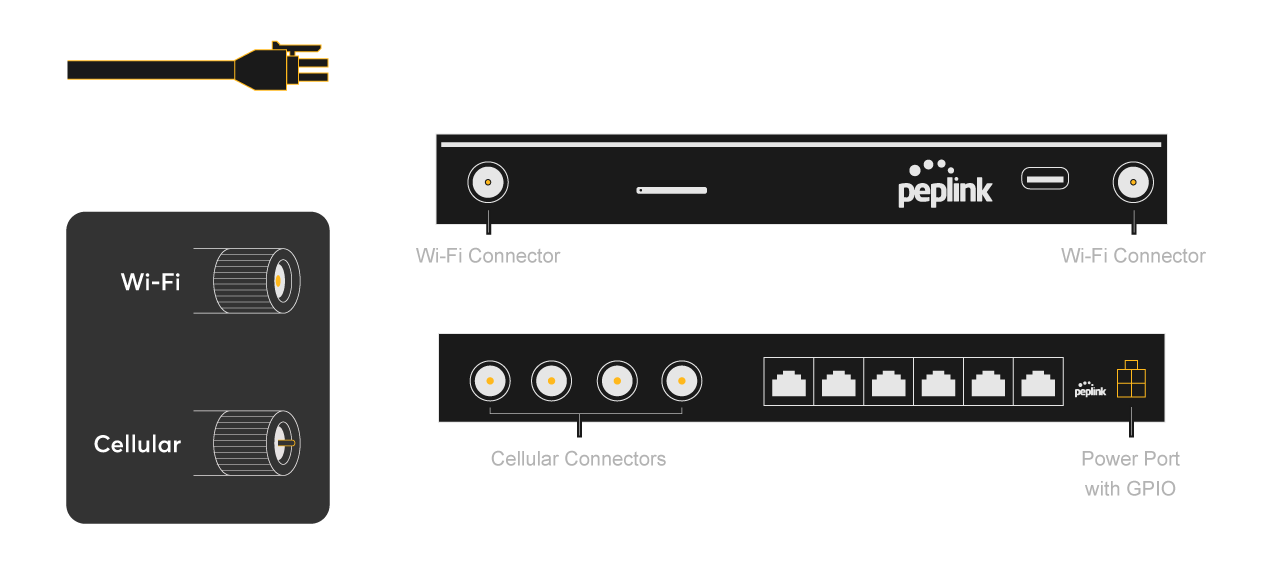
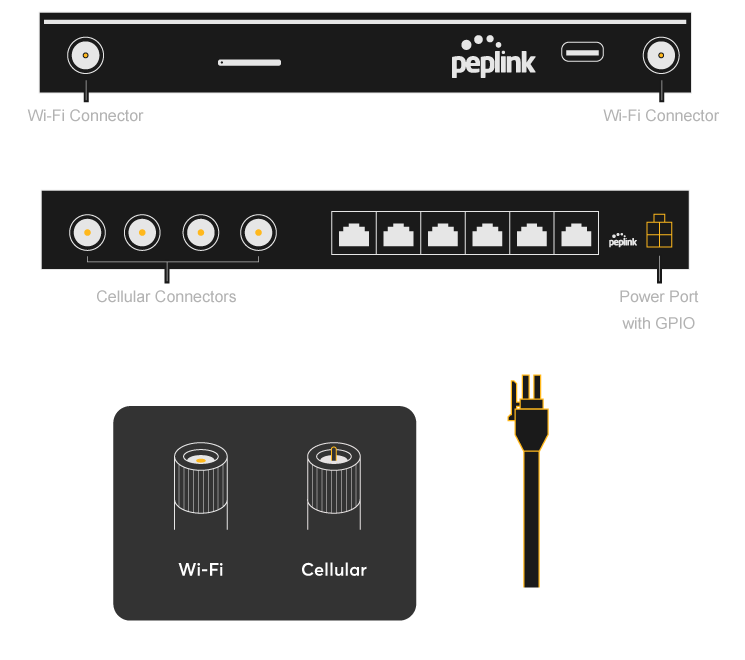
^ Inserted SIM cards and the pre-purchased 20GB Peplink eSIM Data Plan are activated automatically when the device is booted for the first time.
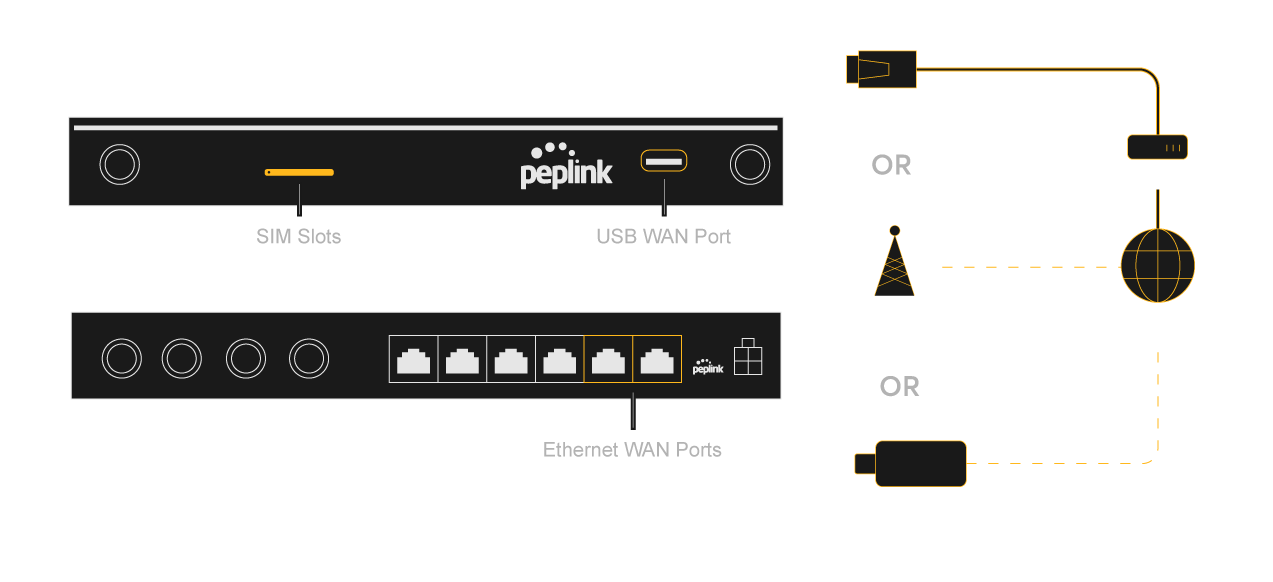
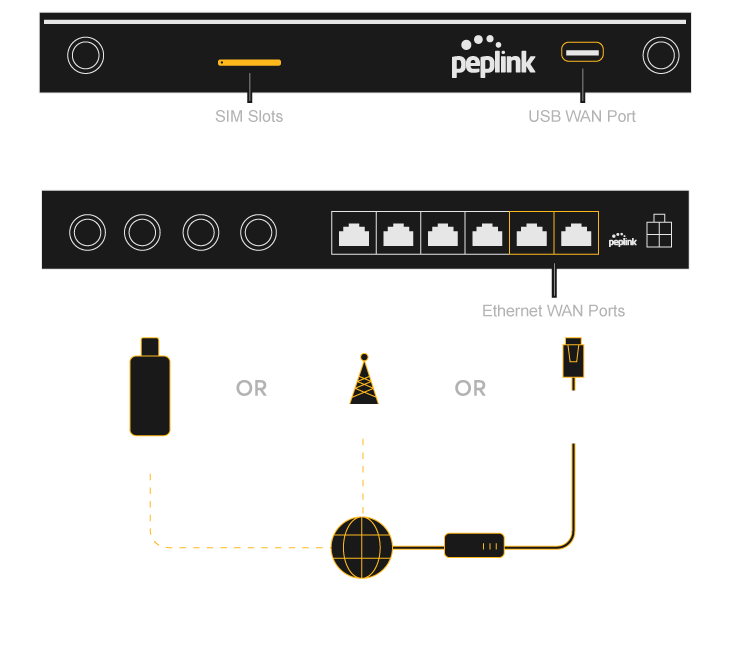
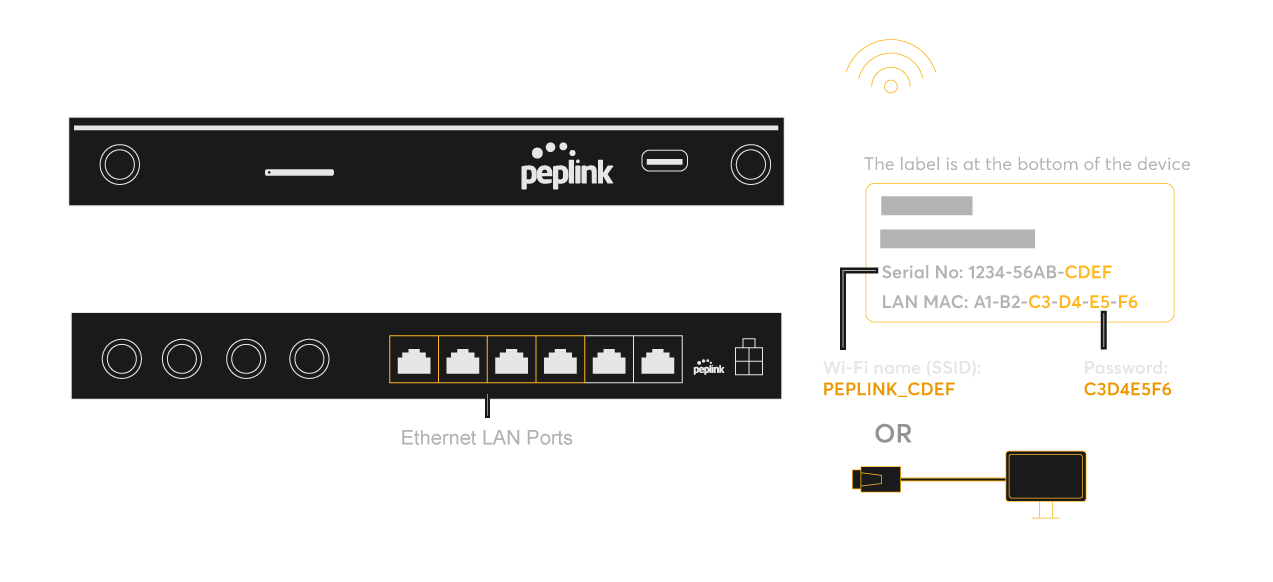
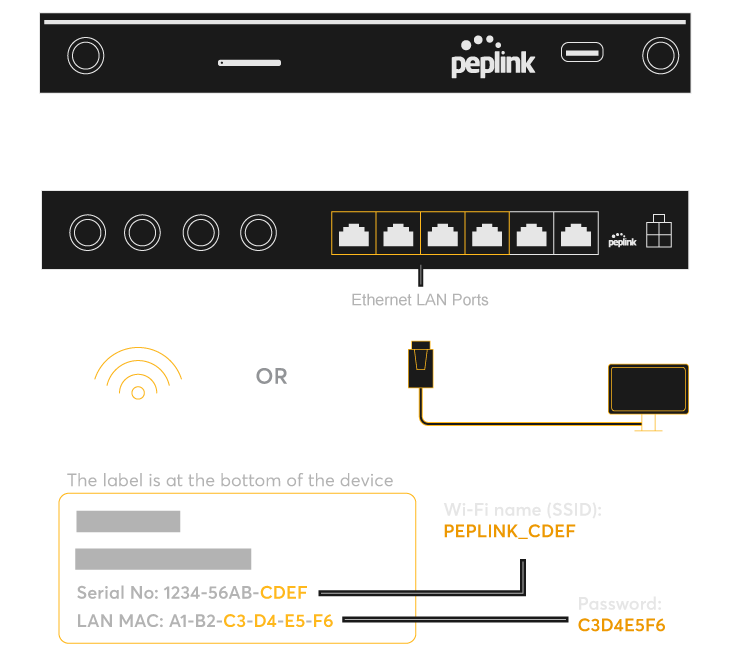
If you’re accessing the admin page via Wi-Fi, you may be disconnected from the network after
changing the Wi-Fi password.
Simply reconnect with the new password and proceed as normal.
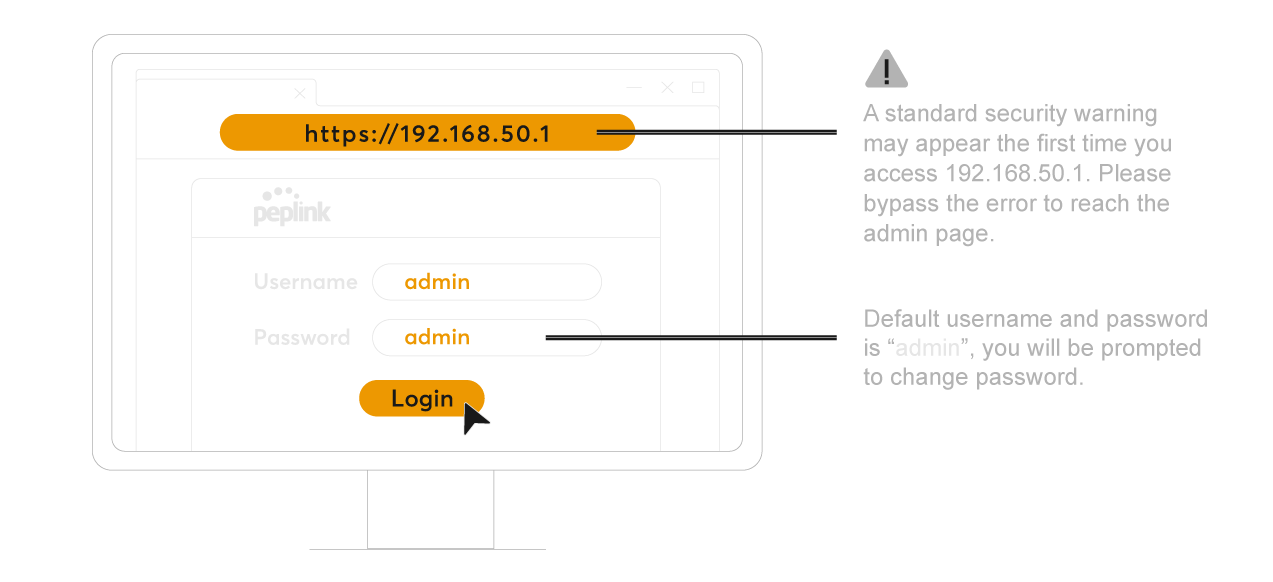
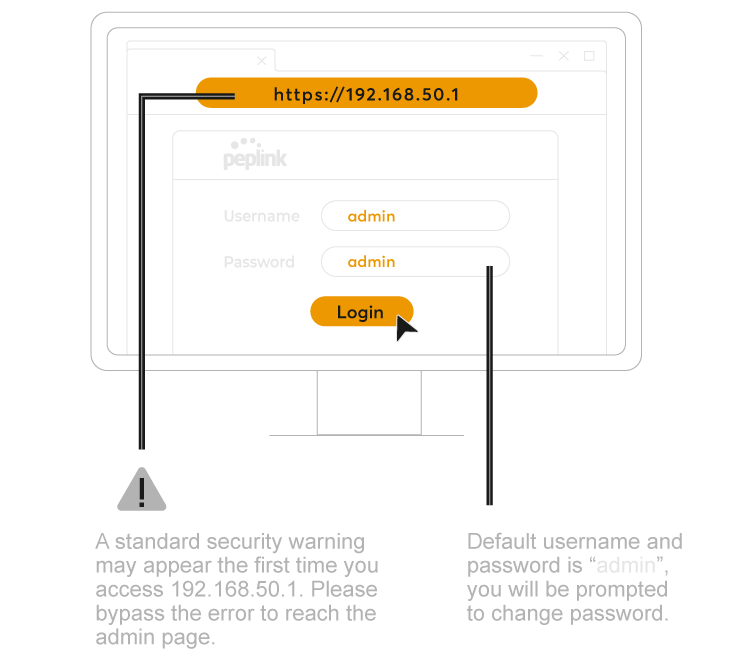
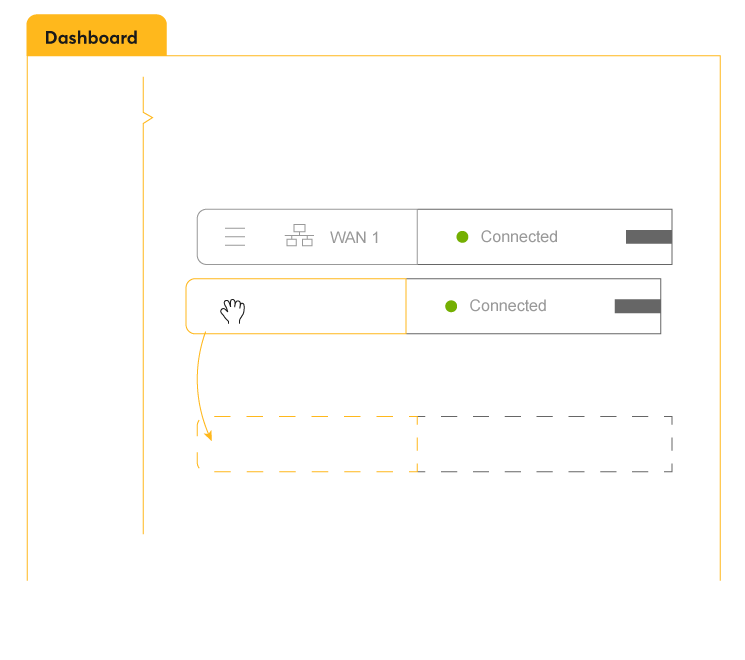
* Refer to antenna connector or cable ends
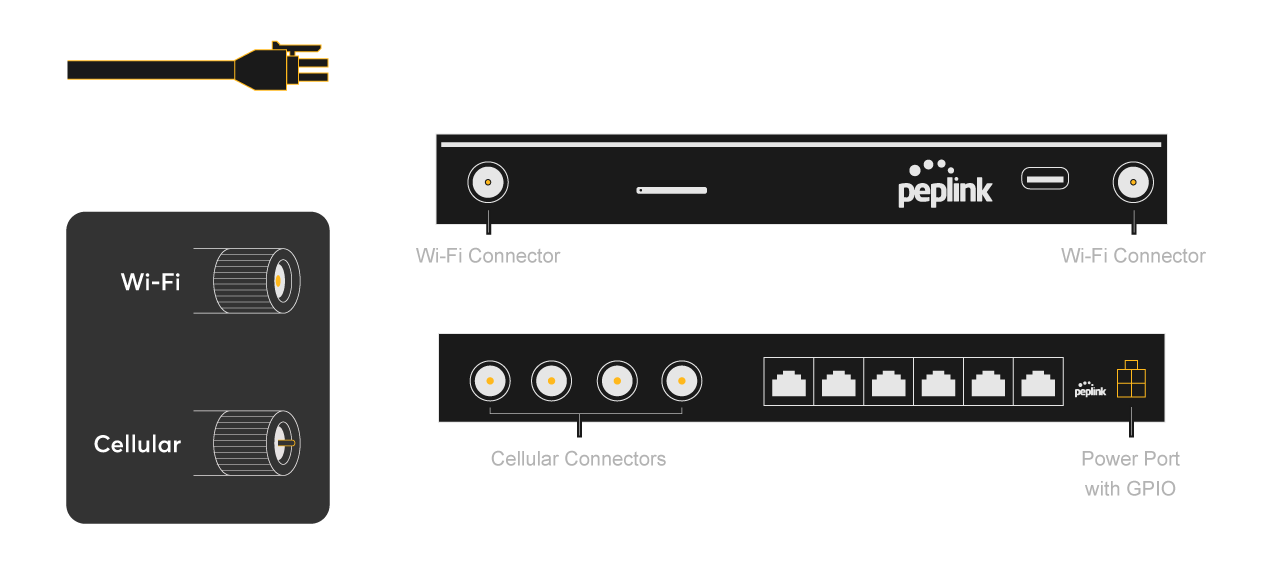
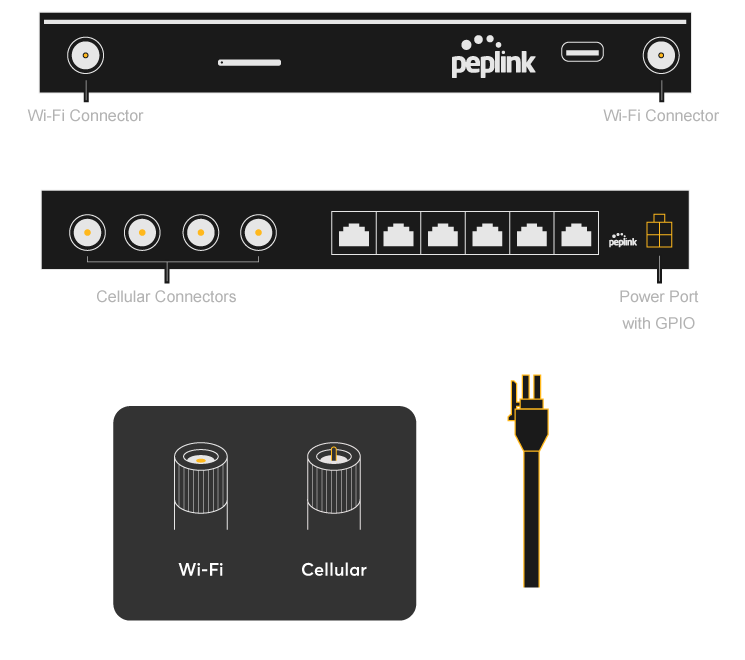

to register: access.peplink.com