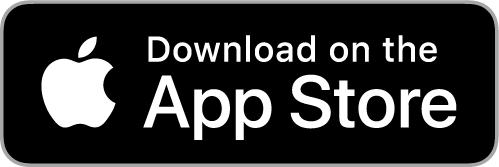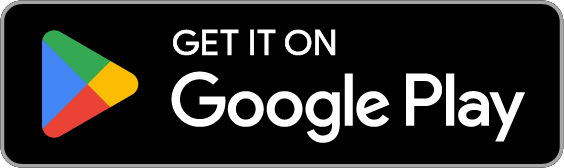SpeedFusion
eliminates lag and buffering, delivering a smooth, frustration-free online experience
Ideal for Real-time Applications
SpeedFusion: Your Smooth Connection On The Go
Important VoIP calls during transit
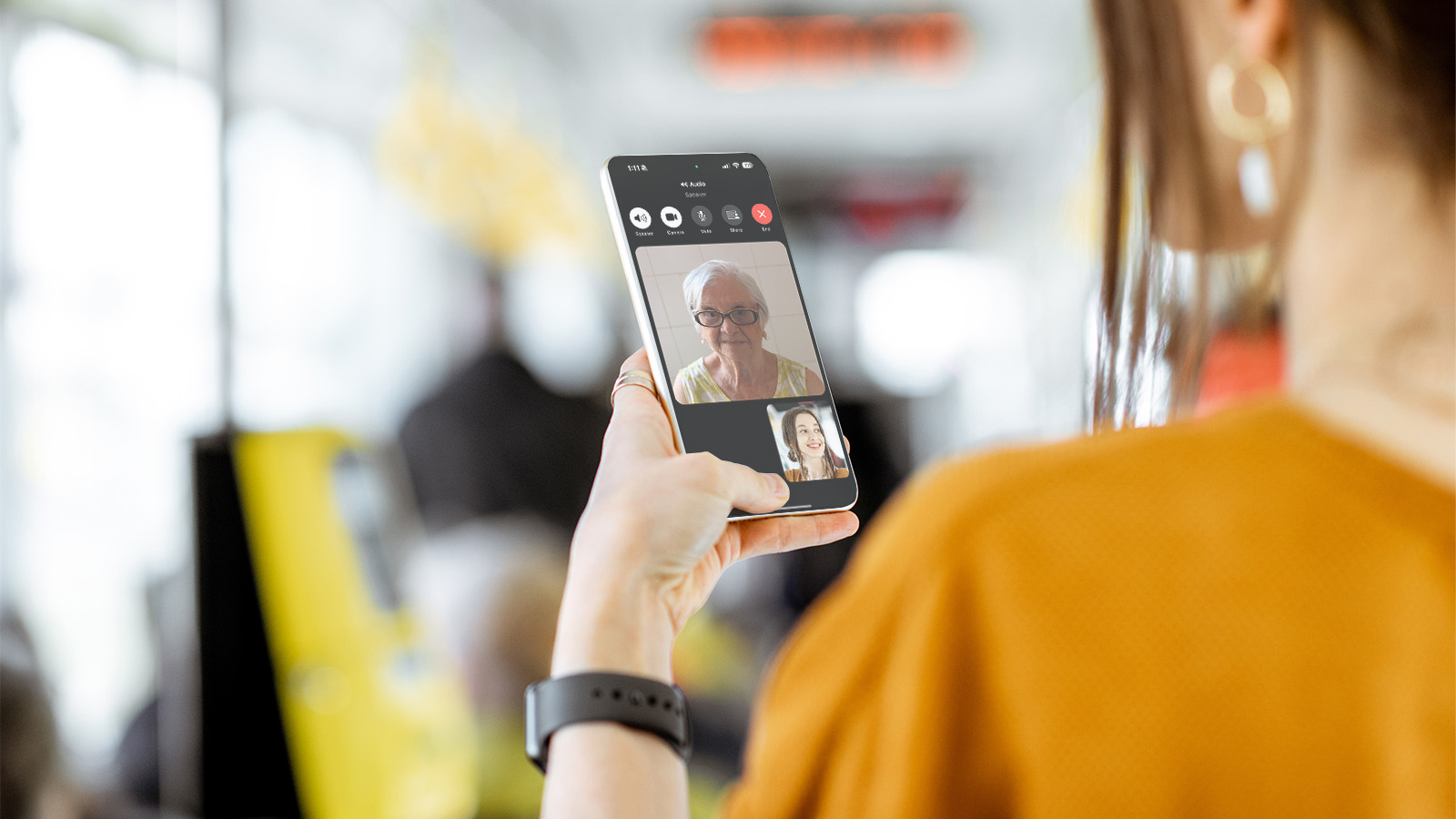
Shared spaces with congested Wi-Fi

Live broadcasts requiring uninterrupted connectivity

SpeedFusion Connect App
Use multiple internet sources (e.g. Cellular and Wi-Fi) at the same time to make sure your connection stays strong even if one source goes down.
It’s simple! Our app sends your packets over multiple connections at the same time. If one connection drops any packets, the other fills in instantly.
How it works:
Step 1: Select at least two of your active connections
Cellular Data Plan
Public Wi-Fi / Tethering
Ethernet Adapter
Step 2: Enable SpeedFusion with Just One Tap
Tap “Connect” to connect your device to SpeedFusion Cloud Locations in 30 cities around the world.
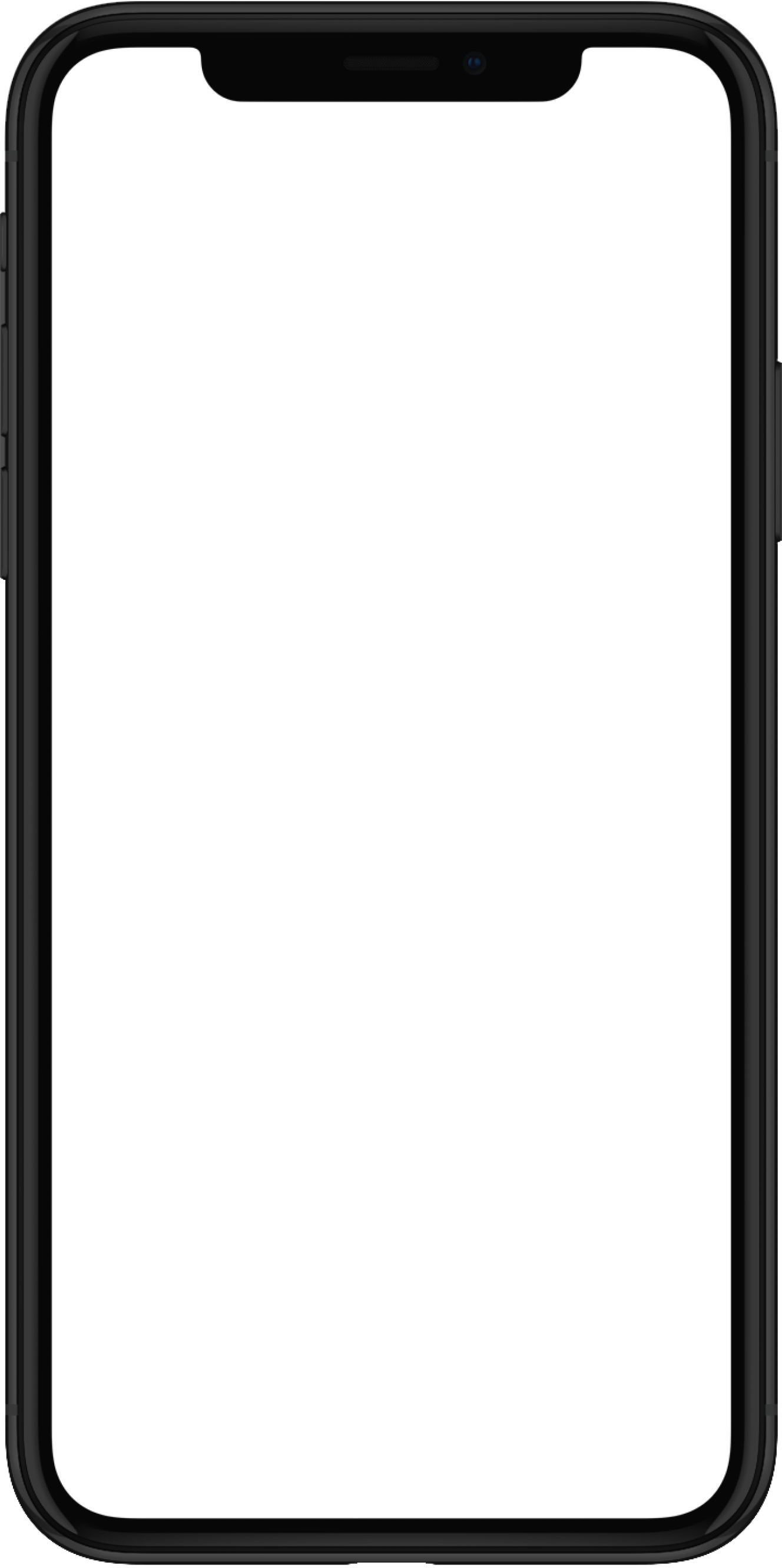
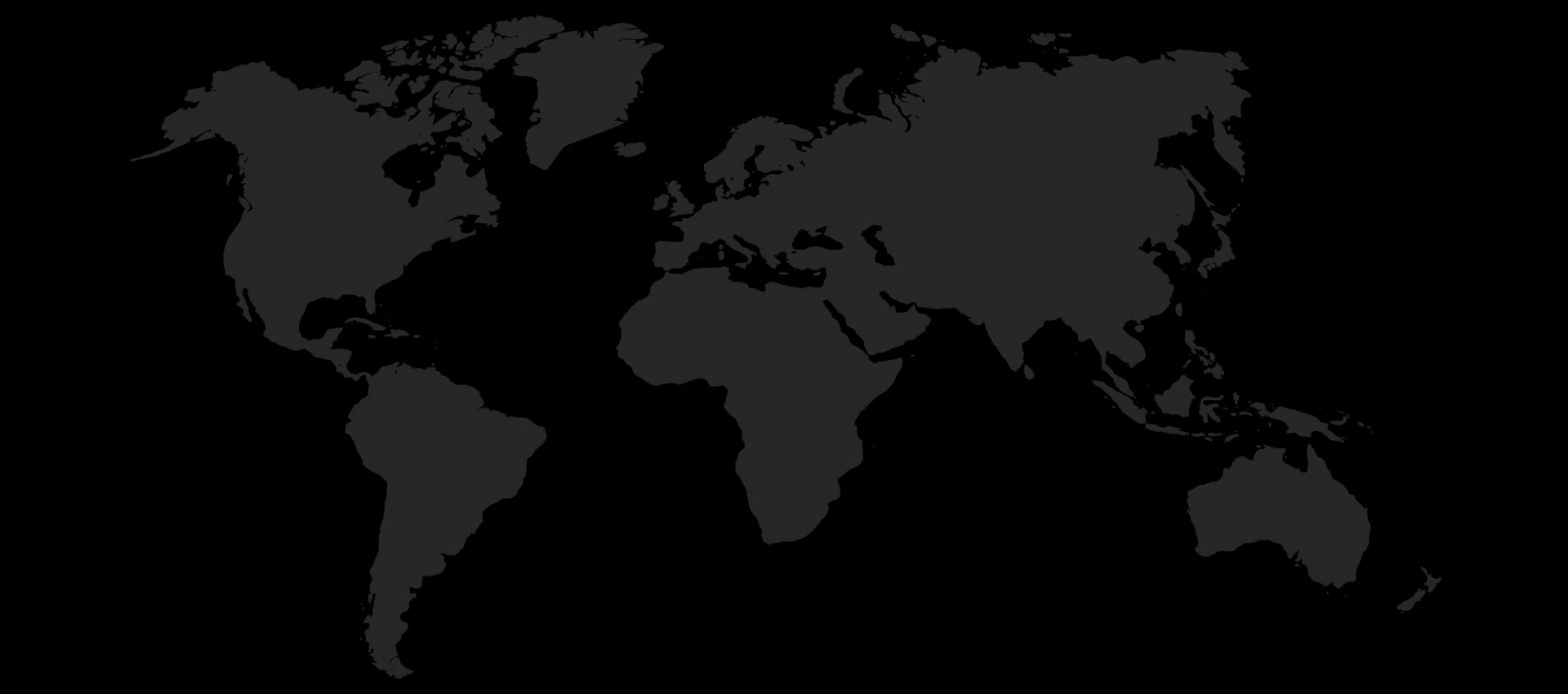
FAQ
General Setup
How do I get started?
Simply download the app and log in with your Peplink ID.
What is a Peplink ID?
A Peplink ID is used to access Peplink’s digital platforms (e.g. InControl 2, Forum, eStore, etc). You can create a Peplink ID here or through the app.
Do I need a Peplink router to use the service?
No. It is not required.
Do I need to purchase a SpeedFusion Connect Usage Plan to use the service?
No, the service is currently free of charge. However, to gain the full benefit, 2 connections would be required.
Can I download the app on multiple devices and log in with the same Peplink ID?
Yes, you can. There is currently no limit to the number of devices per Peplink ID.
If I have installed the app on multiple devices with the same Peplink ID, does it mean the devices all share the same settings?
No. The settings are stored locally on your device, so you can have different settings for different devices.
Connection
How does SpeedFusion protection work?
When your device is connected to at least 2 WANs, our SpeedFusion technology will send data through the multiple WANs simultaneously, supporting your daily critical internet activities by reducing data loss.
What happens when I only have one connection on my mobile device?
SpeedFusion protection will not be enabled, and you cannot enjoy the reduced data loss. However, When you click the “Connect” button, your mobile device’s traffic will route through the selected Cloud Location like a VPN.
What does the “Data Loss Recovered” bar on the dashboard indicate?
The “Data Loss Recovered” bar represents real-time connection status and recovery performance by the app.
Will enabling SpeedFusion Protection affect the data consumption?
It could increase your data consumption comparatively if you usually use your mobile network in an environment with free Wi-Fi. You can disable the use of the cellular connection.
If I have a dual sim cellphone, can the app combine the 2 cellular connections for SpeedFusion Protection?
No, only one cellular connection can be used at a time.
With the app closed, would it be possible to quickly check whether my network traffic is connected to the SpeedFusion Cloud Locations?
Yes. You can check on the status bar of your mobile device, it should show that a VPN is enabled.
My mobile device fails to connect the Peplink router as a Cloud Location, why?
Potential reasons:
- The Relay Router is currently offline
- The maximum peer connection is already reached in the router
- The router’s access control setting blocks the device